Sector Editing
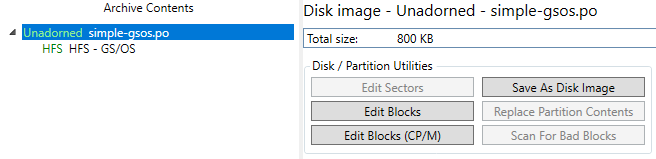
You can edit blocks and tracks/sectors on any disk image. To open the sector editor, you need to select the entry for the disk image or disk partition in the Archive Contents tree. If you want to edit a filesystem, this will be the entry one level up.
The easiest way to open the sector editor is to use the buttons in the center panel. They're also available from the Actions menu. For this example, we're looking at an 800KB 3.5" floppy disk image, so Edit Sectors is disabled. Click Edit Blocks.
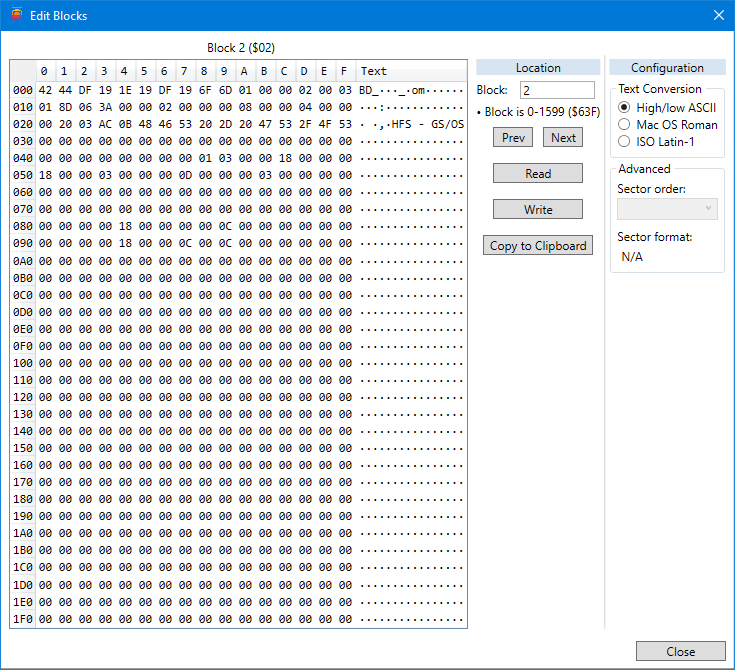
Block zero isn't very interesting, so click Next twice to advance to block 2.
This shows the HFS MDB block, which has some information about the volume, including the volume name. The editor shows a standard hex dump, with hex on the left and text on the right. You can change the character set used to display text with the Text Conversion controls.
To see a different block, you can use the Prev / Next buttons, or enter a block number in the Block entry field. Values can be entered in decimal or hex; for the latter you will need to prefix it with "0x" or "$". Type the value and hit Return to read that sector.
To edit values, click on the hex digits of the desired entry, and start typing hex values. When finished, click the Write button. Note that doing so will cause the filesystem to be closed and re-opened; you may notice the Archive Contents tree being updated as you work.
The Copy to Clipboard button will copy the hex dump to the system clipboard, suitable for pasting into online forums.