Getting Started
This tutorial will assume you're working on a Windows system. If you're using a compatibility layer like Wine or some other form of emulation, what you see and what you can do may be different.
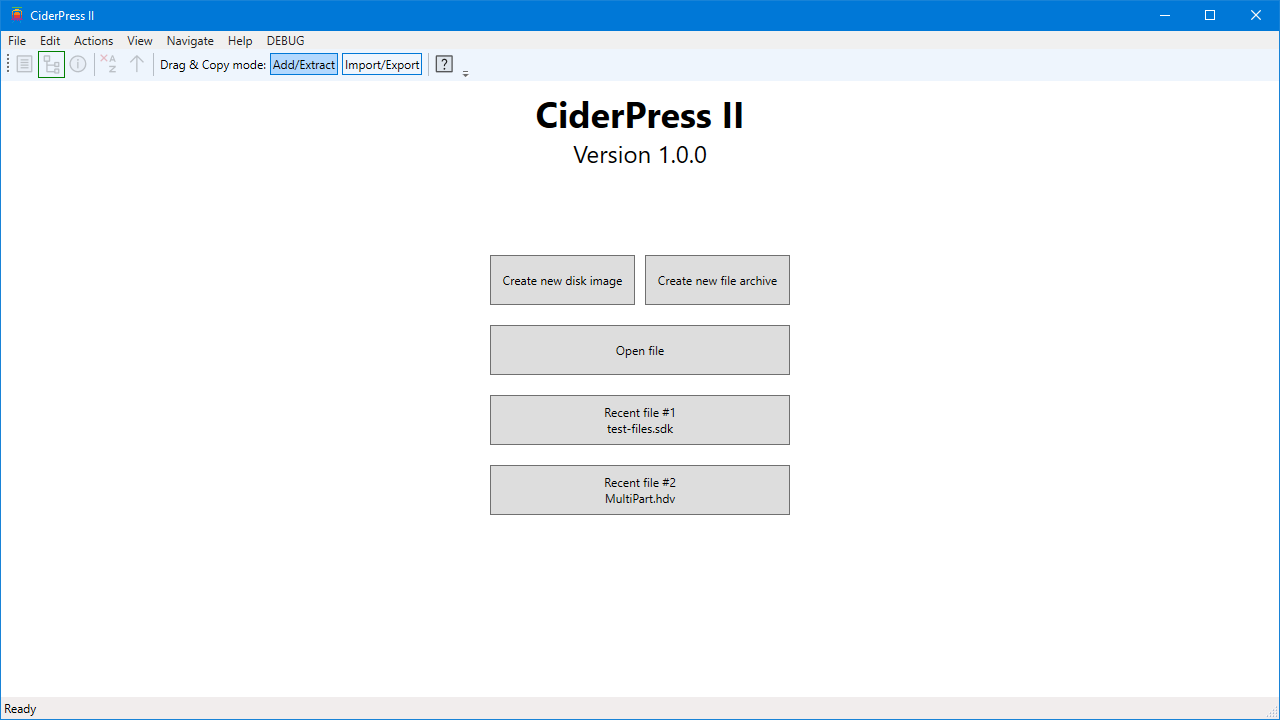
When you start CiderPress II without giving it a file to open, it will display a mostly-empty window with a few buttons. These allow you to open a file or create a new one. If you've used the application to open files before, you will also see buttons that let you open the most recent files with a single click.
All of these things can also be done with items in the File menu. In addition, you can open a file by dragging and dropping it onto this screen from Windows Explorer (that's the default Windows file manager; it has officially been renamed to File Explorer).
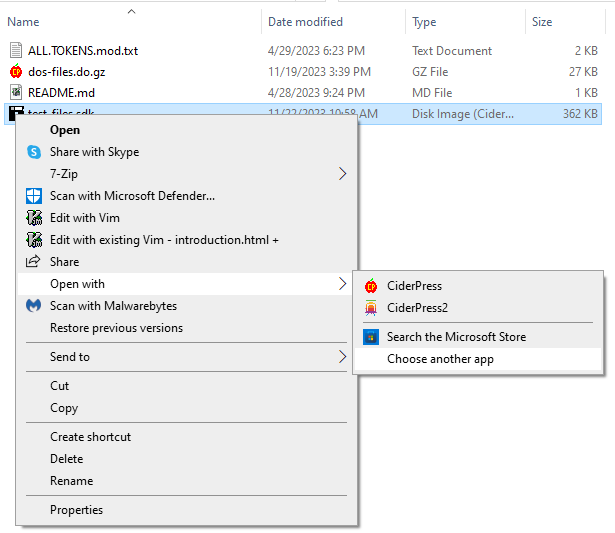
It's very convenient to open files by double-clicking on them. To configure CiderPress II as the default application for a file of a particular type, such as .shk or .2mg, right-click on it, and select "Open with". Instead of picking the application, select "Choose another app".
(If you don't see CiderPress2 in the list of applications, you may need to launch it first by double-clicking on CiderPress2.exe from the installation directory, so that the system is aware of it.)
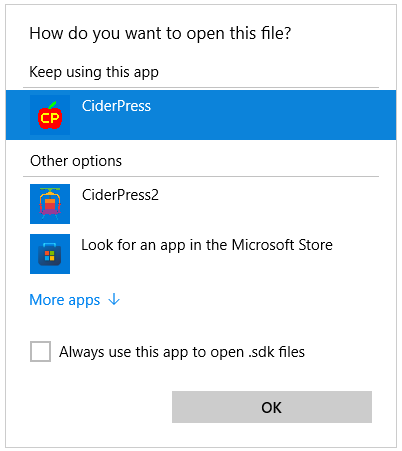
Now select CiderPress2. It may not appear near the top as it does here, so you may need to scroll through the More Apps area.
Check the box for Always use this app to open files. Click OK.
The application will start, and the file type association will be updated.