Listing Entries
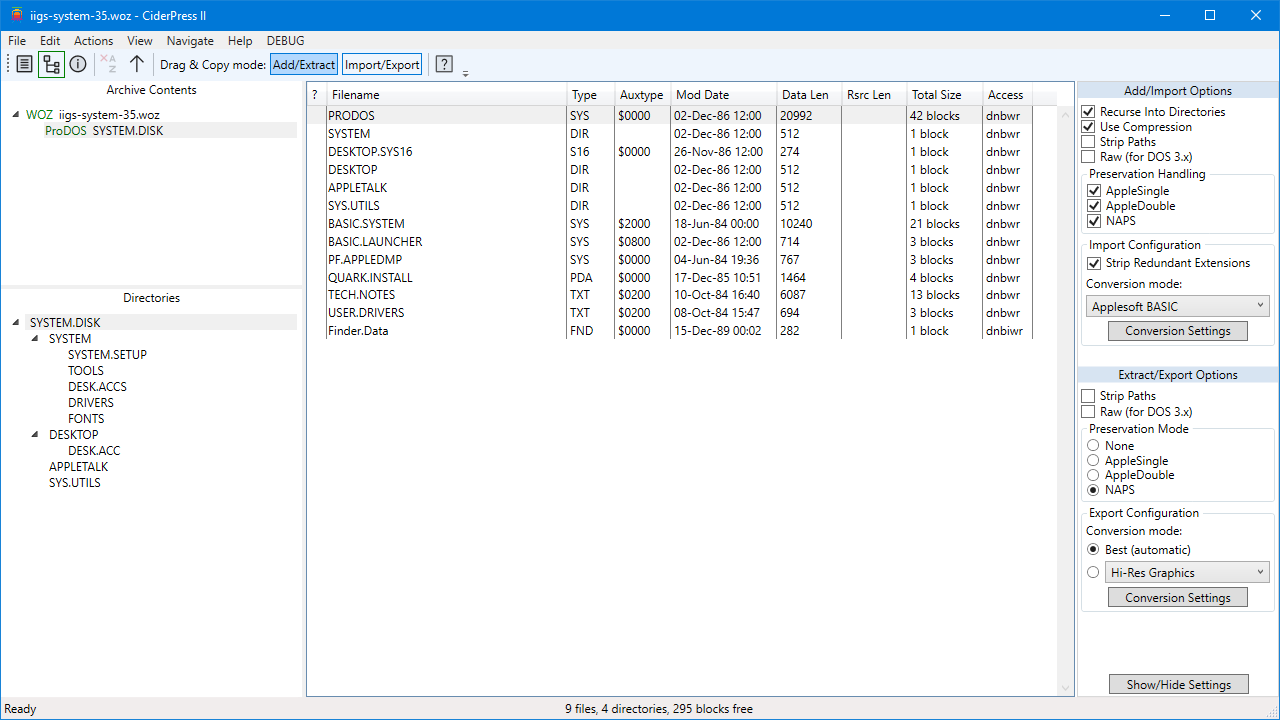
We'll start by opening the file woz/iigs-system-35.woz. This is a WOZ-format image of an Apple IIgs 3.5" floppy disk, with a ProDOS filesystem on it.
The main part of the window is now divided into four panels:
- Archive Contents tree in the top left.
- Directory tree in the bottom left.
- File list in the middle.
- File I/O options on the right.
The contents of these changes depending on what is selected. We're going to ignore the rightmost panel and just focus on the other three for now.
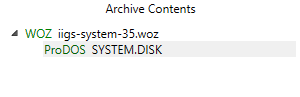
First, look at the Archive Contents tree in the top left. It has two entries, one for the WOZ disk image file, and one for the ProDOS filesystem that resides on the disk. The filesystem, which has the volume name "SYSTEM.DISK", is currently selected.
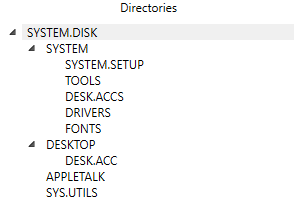
Now look at the window below it on the left. This shows the directory structure of the ProDOS filesystem. The topmost entry is the volume directory.
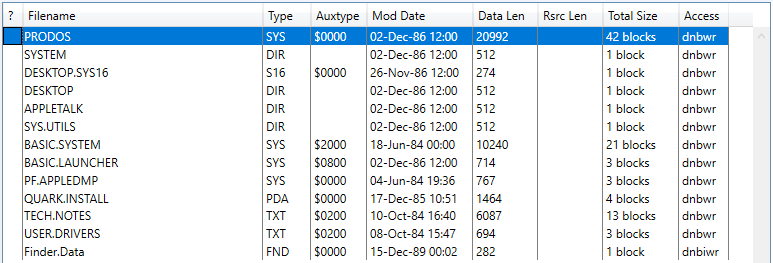
The main central window has a list of files, one per row. Information about the files is divided into columns. You can resize the columns by clicking and dragging the dividing line in the headers, and change the sort order of the list by clicking on a column's name in the header (once for ascending, twice for descending).
Right now, the file list only shows the files that are in the currently-selected directory. To see the contents of a different directory, you can select one from the Directory tree in the bottom-left panel, or double-click on a directory entry.

For example, if we double-click on SYS.UTILS, we move to that directory. Note the selected entry in the Directory tree also changed.
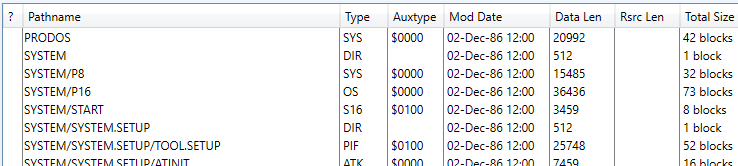
You can change the view to show all possible files, using the View > Show Full List menu item. Note the Filename column is now the Pathname column, and entries are shown with their full paths.
Double-clicking directories in the file list and clicking on entries in the Directory tree will still move the selection around, but won't change the contents of the list.

The central panel can also be configured to display information about the filesystem, using View > Show Information. This ProDOS volume isn't very interesting, but if it had any warning or errors, they would appear here.
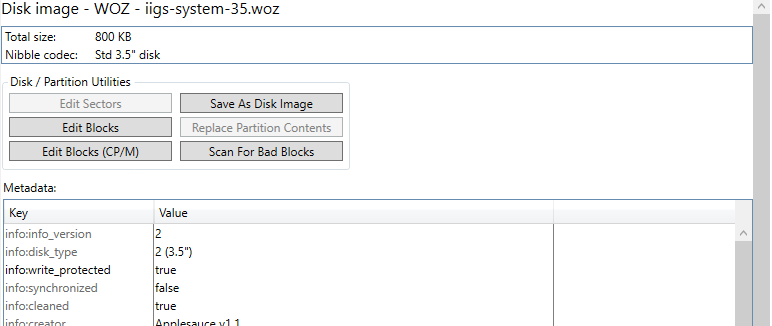
Let's go back to the Archive Contents tree in the top left. If we click on the top entry, WOZ iigs-system-35.woz, the view switches to information about the WOZ disk image itself.
Some basic information is shown at the top, followed by some buttons for quick access to sector editing and other disk features. Below that is a list of the metadata values stored in the WOZ file. They grayed-out entries can't be modified, but others (like info:write_protected) can be edited by double-clicking on them.