Extract and Export
Files can be extracted from archives, with or without conversion to a different format. Let's start by talking about extracting files without modification.
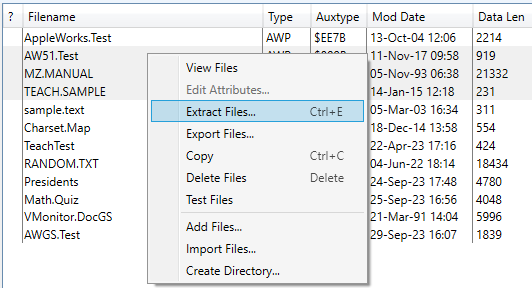
The process is straightforward: select the files you want to extract, and then use the Actions > Extract menu item. You can also right-click in the file list to bring up the context menu and select Extract from that.
This will bring up a Select Folder window. Pick the desired location of the files and click Select Here to extract them.
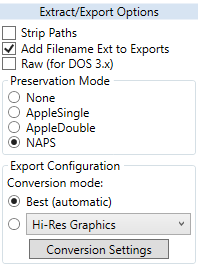
You can modify the behavior using the options panel on the right. The Strip Paths will remove the leading partial paths from files, which can be handy if you just want the file to be extracted into the output directory without retaining the directory structure. Raw can be handy for DOS 3.2/3.3 files in certain situations.
The Preservation Mode setting is very important. It determines how resource forks and extended file attributes are preserved. There are four settings:
- None - no effort is made. Resource forks are discarded.
- AppleSingle - all files are extracted to AppleSingle archives (".as" files).
- AppleDouble - all files are extracted to AppleDouble. This stores the data fork as a plain file with the original name, and the resource fork and attributes in a "header" file, prefixed with "._".
- NAPS - adds a NuLib2 Attribute Preservation String to the end of the filename, which looks like "#062000". This is how NuLib2 and the original CiderPress preserved the file type.
Export
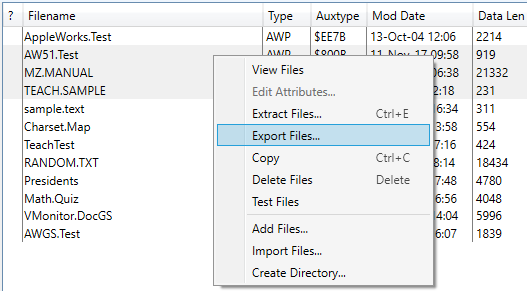
If you want to convert the files to a different format while extracting them, use Actions > Export instead. This generally works the same as extraction — select the files to extract and the output folder — but instead of carefully preserving the file contents and attributes, every entry is run through one of the same file converters that the file viewer uses.
The Export Configuration section in the Extract/Export Options allows you to pick a specific converter, or just use "Best" to have the most appropriate one chosen for you.
Exported files will be given an appropriate file extension: .TXT for plain text, .RTF for formatted text, .CSV for databases and spreadsheets, and .PNG for graphics.
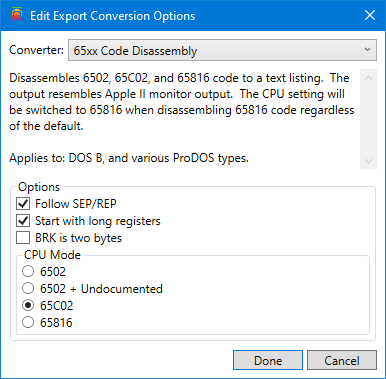
The default conversion options used for file exports are set independently of those used by the file viewer. Click the Conversion Settings button in the Extract/Export Options area to open the option editor. Pick the conversion mode from the pop-up menu at the top, configure the desired options, and click Done.