Drag & Drop, Copy & Paste
You can add, extract, import, and export files by dragging and dropping them to and from a Windows Explorer. You can also copy them between archives by copying from one instance of CiderPress II to another, or copy and paste them into other applications.
When dragging files around, things generally work exactly the way you'd expect: select the files you want to transfer, and drag them in or out. The behavior is the same as it would be if you used an item from the Actions menu; all of the options in the right-side panel (such as Strip Paths) take effect. There are a few things to be aware of, however.

In the toolbar at the top of the screen is a section labeled "Drag & Copy mode". The buttons here let you choose whether drag and copy actions act like add/extract or import/export.
If you were transferring files between archives, or extracting files that you want to preserve, you would use the Add/Extract mode. On the other hand, if you were copying a text file or graphics image to paste into a word processor document, you would want Import/Export mode instead.
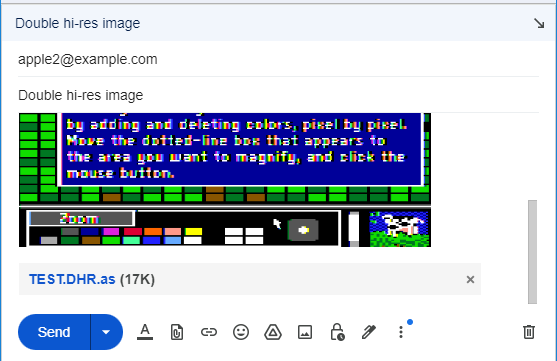
For example, if you wanted to send an old graphics image through e-mail, you might configure to extract as AppleSingle, drag the file into the draft message to attach it, then switch to export mode and drag it again to drop a converted bitmap in.
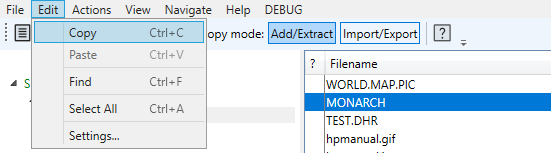
Copy and paste, using the commands in the Edit menu, works the same way.
You are not allowed to paste a file onto itself.
Note: the file contents are not actually copied onto the system clipboard, just a reference to them. Attempting to paste the contents of the clipboard after closing the source archive will fail.
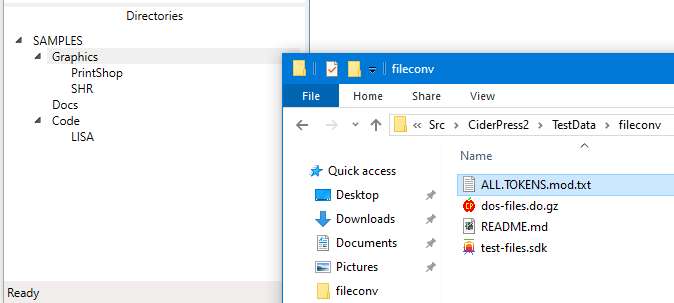
When dragging files in, you can drop them into an entry in the Directory tree, or into the file list. The target directory does not have to be selected. If you drop onto the file list, the files will be added to the current directory selection, unless you drop them onto a directory entry in the file list, in which case they will be added to that directory.
There is one other thing you can do with drag & drop: move files between directories in a hierarchical filesystem such as HFS or ProDOS. Just pick the files you want to move and drag them to an entry in the Directory tree, or to a directory entry in the file list.
You cannot drag a directory into a child of itself.